The frustration of encountering a webpage where copying is restricted can be overwhelming, especially when you need specific information for research, work, or personal use. Many websites implement copy restrictions to protect their content from unauthorized use, but there are legitimate reasons why users may want to bypass these limitations. In this guide, we’ll explore several ways to copy text from a website while respecting copyright laws and ethical considerations.
Why Copying Is Not Allowed on This Webpage
Some websites disable the ability to copy and paste text to safeguard their intellectual property, prevent plagiarism, or protect sensitive information. This is often achieved using JavaScript or CSS, which restricts users from selecting or copying content.
When you encounter the message, “copying is not allowed on this webpage,” it can feel like a dead end. However, there are workarounds that can help you access the content you need while staying on the right side of copyright laws.
Use the Browser’s Developer Tools
One of the easiest ways to copy text from a restricted website is by using the developer tools built into most web browsers. These tools allow you to view the underlying HTML and CSS code of a webpage, where the text content is often accessible.
Here’s how to do it:
- Right-click on the webpage and select “Inspect” or press Ctrl + Shift + I (Windows) or Command + Option + I (Mac).
- Navigate to the “Elements” tab, where you’ll find the HTML structure of the page.
- Search for the text you need, right-click on it, and select “Copy”.
This method works well for extracting text, even when the website disables right-click functionality. However, it requires some familiarity with web development tools.
Disable JavaScript in Your Browser
Many websites rely on JavaScript to implement restrictions on copying and pasting. By disabling JavaScript, you can often bypass these limitations.
Follow these steps to disable JavaScript:
- Open your browser settings and navigate to the “Privacy and Security” section.
- Locate the JavaScript settings and toggle it off.
- Reload the webpage, and you should now be able to copy the text.
Keep in mind that disabling JavaScript may affect the functionality of the website, and certain features may not work correctly.
Take a Screenshot and Use OCR Tools
If all else fails, you can capture the text by taking a screenshot of the webpage and using an Optical Character Recognition (OCR) tool to extract the text.
Steps to follow:
- Use your device’s screenshot tool to capture the section of the webpage with the text.
- Upload the screenshot to an OCR tool like Google Drive, Adobe Scan, or an online OCR service.
- Extract the text and copy it to your desired location.
This method is particularly useful for copying text from websites that use images to display content instead of plain text.
Browser Extensions and Third-Party Tools
There are browser extensions and third-party tools specifically designed to help users copy text from restricted websites. Examples include:
- Enable Copy: A Chrome extension that re-enables text selection and copying on restricted websites.
- Simple Allow Copy: Another popular tool that removes copy restrictions.
To use these tools, simply install the extension, activate it on the restricted website, and proceed to copy the text.
Before using such tools, ensure that your actions comply with copyright laws and the website’s terms of service.
Ethical Considerations When Copying Text
While learning how to copy and paste on a website that doesn’t allow it is helpful, it’s important to consider the ethical implications. Websites may restrict copying to protect their intellectual property, ensure originality, or comply with legal requirements.
Here are a few tips to ensure your actions remain ethical:
- Request Permission: If possible, contact the website owner and ask for permission to use the content.
- Attribute the Source: When using copied text, always provide proper credit to the original source.
- Use for Personal Purposes Only: Avoid using copied content for commercial purposes or distributing it without authorization.
Conclusion
Encountering the message, “copying is not allowed on this webpage,” doesn’t have to be a barrier. With the methods discussed, such as using developer tools, disabling JavaScript, or employing OCR tools, you can learn how to copy text from a website effectively and ethically.
Remember, respecting the rights of content creators and adhering to copyright laws is crucial. Use these techniques responsibly to ensure that your actions align with ethical standards and the website’s terms of use.
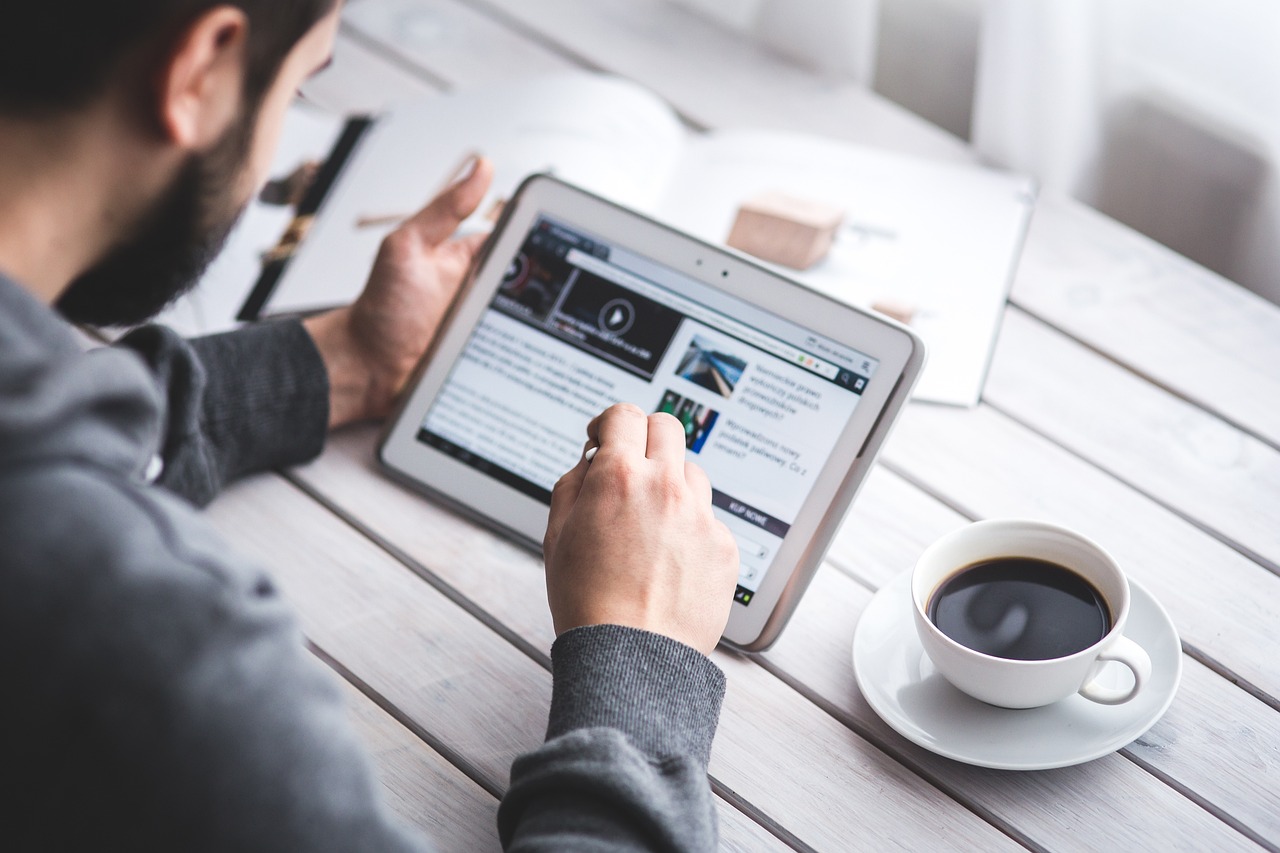




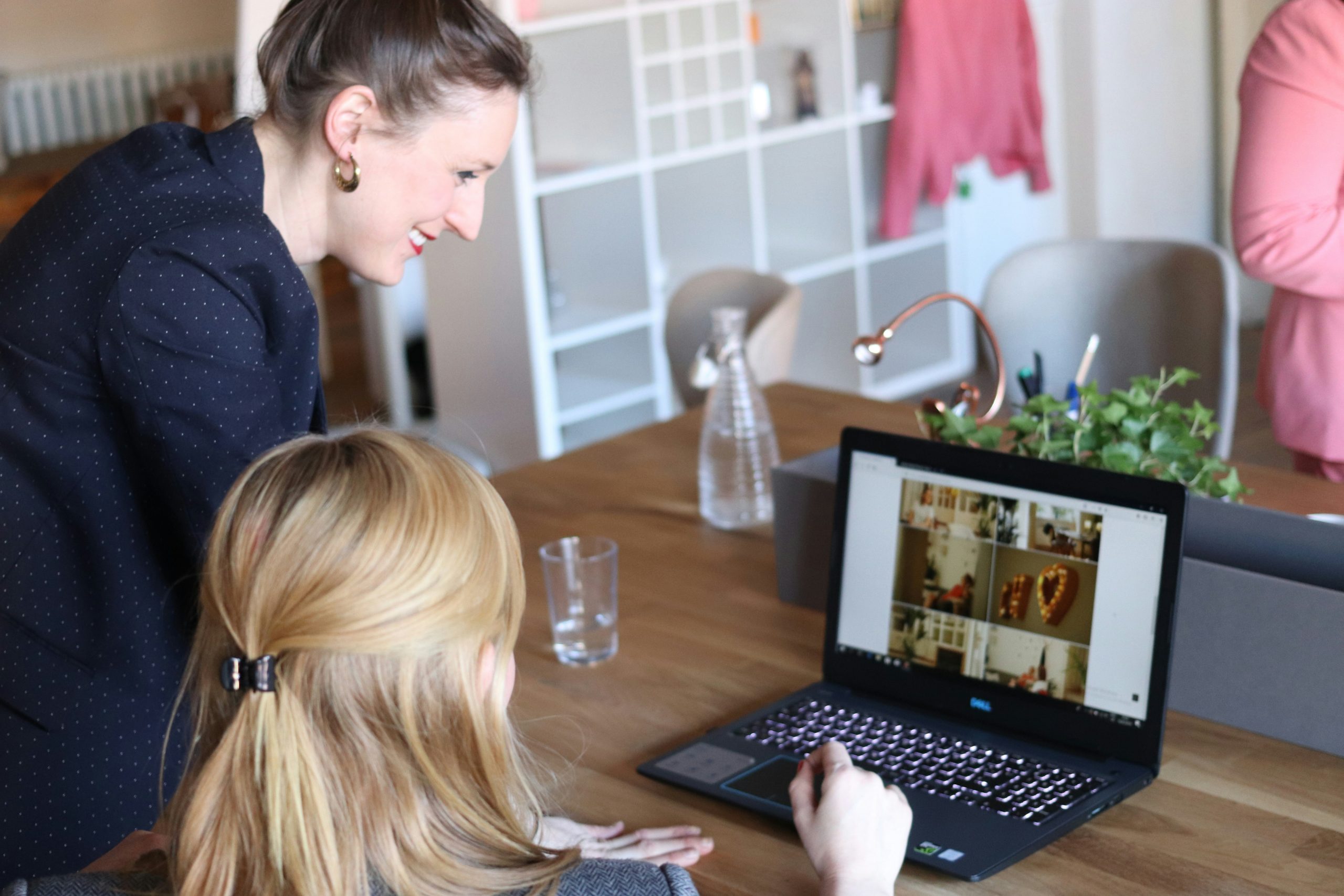

Leave a Reply